I am pleased to announce that the OneNote Bible Journal [NET] v2021 is now available for free download. Both Old and New Testaments have been updated with new and/or reformatted scripture art and additional content including newer videos from BibleProject and infographics from A Cartoonist’s Guide to the Bible
Use the view only link for a quick preview: OneNote Bible Journal (NET) v2021 – View Only
WHAT IS THE BIBLE JOURNAL (NET)?
The Bible Journal (NET) includes the full NET Bible verse text along with infographics, short videos, Bible verse images, devotional thoughts, select verse quotes from The Message, and more. It is a copy of my own digital Bible journal minus purchased content (pictures and notes that I copied in from my collection of electronic study Bibles). My goal in sharing the Bible Journal (NET) is to encourage and assist others in creating their own digital Bible Journal – a place to compile their growing understanding of God’s Word as they add notes, drawings, media, and file attachments.
WHY MICROSOFT’S ONENOTE?
Microsoft’s OneNote is available on nearly all platforms (PC, Mac, iOS, Android, Fire tablet, and Web). It is free for personal use.



(For those preferring a Markdown format, the download for TextBundle and Bear Notes will be available in a few weeks.)
Download today!
Step 1: If you do not already have a MicroSoft OneDrive account, you will need to create a free account first.
Microsoft OneDrive
Step 2: Download the Bible Journal (NET) folder (the whole folder, not just the individual files) to your OneDrive > Documents folder from Bible4eJournalingOneNote – Google Drive
Step 3: Using any modern web browser EXCEPT Windows Internet Explorer, follow the OneNote notebook import link below and sign in to your account (with the username and password from Step 1).
Sign in to your Microsoft account
Step 4: Click the ‘Import’ button and select the Bible Journal (NET) file in your OneDrive > Documents folder. The import will take several minutes. When it is finished, you will see a checkmark. Click the View Notebook link.
Step 5 (optional): Download the OneNote app for your device(s) if you have not already done so. (OneNote is available for Windows, Apple, Android, and Web. Log in using the username and password from Step 1.
Microsoft OneNote | The digital note-taking app for your devices
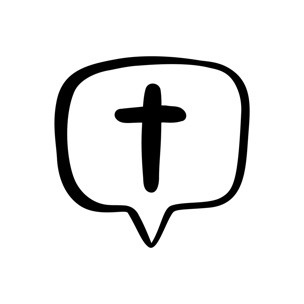
[…] Download for Evernote & Web Download for Bear Notes App Download for Microsoft OneNote […]
LikeLike